6 Free Tools and Resources For Creating Social Media Images
Most Popular
Our Testimonials
- "When it comes to social media Alan is extremely knowledgeable, easy to get on with and it was a pleasure to work with him. He is one of life’s good guys. Nothing is too much trouble for him. He listens to your social media challenges and gives you strategies and tools that work."Maureen Sharphouse
Coach, Speaker, Mentor - “Chat Marketing have helped steer us through the bewildering array of Social Networking opportunities and have shown us how to get the most out of this medium from a business point of view. Alan is easy to work with, a good listener who delivers excellent results.”David Adams
Adams Law - “I've just attended Chat Marketing's "Twitter4Business" workshop this morning. What an excellent and informative event. I would highly recommend Alan and Chat Marketing to any business looking to get started in the bewildering world of social media. Many thanks Alan.”Andy Perkins
F8 Venues

Images are an important part of your social media content and are becoming even more so, as our posts increasingly compete for attention in busy newsfeeds.
Not only do images stand out more when people are browsing through their newsfeed, but according to MarketingProfs, posts with images can receive up to 180% more engagement than those without an image.
As you probably know, engagement is an important ‘social signal’ in Facebook’s newsfeed algorithm which can influence how much of your future content is shown to your fans, so this is worth focusing on.
However finding royalty-free images and re-sizing them for different platforms can prove to be a time consuming job, then you may want to overlay text and logos which you may feel takes you out of your comfort zone. If this sounds familiar, don’t worry I’m here to help!
Royalty Free Images
If you don’t have good quality images of your own, whatever you do don’t just nick them from Google Images. Apart from being illegal and can end up costing you thousands of pounds in fines (yes, it does happen), it does not make you look very professional, so don’t do it!
Fortunately, there are sites where you can source good quality images free. My favorite one is called “Unsplash“. All the photos on Unsplash are not only amazing quality, but are licensed under Creative Commons Zero, which means you can can copy, modify, and distribute them as you wish, even for commercial purposes and attribution is not required.
If you can’t find what you are looking for on Unsplash, ‘LibreStock‘, lets you search over 40 other free stock photo websites, or there’s ‘Pixabay‘ that features over 610,000 searchable images.
Just like Unsplash, all images and videos on Pixabay are released free of copyright under Creative Commons Zero.
“Are you looking at me?” Here’s an example of one of the high quality images from Unsplash!

Image Editing Tools
Once you have your background images, you will need to re-size them for whichever social network you want to use them on, before adding text or a logo to your design. There are a lot of different image dimension cheat-sheets that you can search for on Google to help you with this, but it is far simpler to use one of the following tools to do it for you.
Canva – This is my No.1 Go-To image editing software. It’s free to use if you upload your own images and has a ton of pre-set dimensions for virtually any marketing scenario you are likely to encounter. From Facebook Cover Images to Infographics, Canva has you covered. You can also use it to overlay text and logos onto your image. The image at the top of this article was created using Canva.
PicMonkey – You can do most of the same things with PicMonkey that you can do with Canva but there are not many pre-set templates to help you out. I do however prefer the text fonts on PicMonkey and the ability to create a 3D lettering effect, so occasionally I’ll create the basic design with Canva then open it up in PicMonkey to add the text.
Pablo by Buffer – Pablo is my favourite tool for creating images to use in social media posts. It is quick and easy and gives you a selection of background stock images and text fonts to choose from. Pablo gives you some basic image editing controls like being able to blur the background and includes a limited number of pre-set sizes for the most popular sizes of social media posts.
Here’s an example of a quote image I recently created using Pablo.
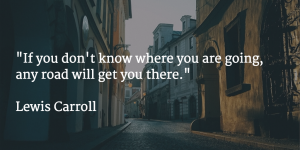
Conclusion
I hope these tools and resources will give you the encouragement to create and share more images on social media. I’ve only mentioned my favourites here but I’m always on the look-out for more awesome tools, so feel free let me know in the comments below what other image editing tools you would recommend.

