How to Advertise to Your Email List on Facebook
Most Popular
Our Testimonials
- "When it comes to social media Alan is extremely knowledgeable, easy to get on with and it was a pleasure to work with him. He is one of life’s good guys. Nothing is too much trouble for him. He listens to your social media challenges and gives you strategies and tools that work."Maureen Sharphouse
Coach, Speaker, Mentor - “Chat Marketing have helped steer us through the bewildering array of Social Networking opportunities and have shown us how to get the most out of this medium from a business point of view. Alan is easy to work with, a good listener who delivers excellent results.”David Adams
Adams Law - “I've just attended Chat Marketing's "Twitter4Business" workshop this morning. What an excellent and informative event. I would highly recommend Alan and Chat Marketing to any business looking to get started in the bewildering world of social media. Many thanks Alan.”Andy Perkins
F8 Venues
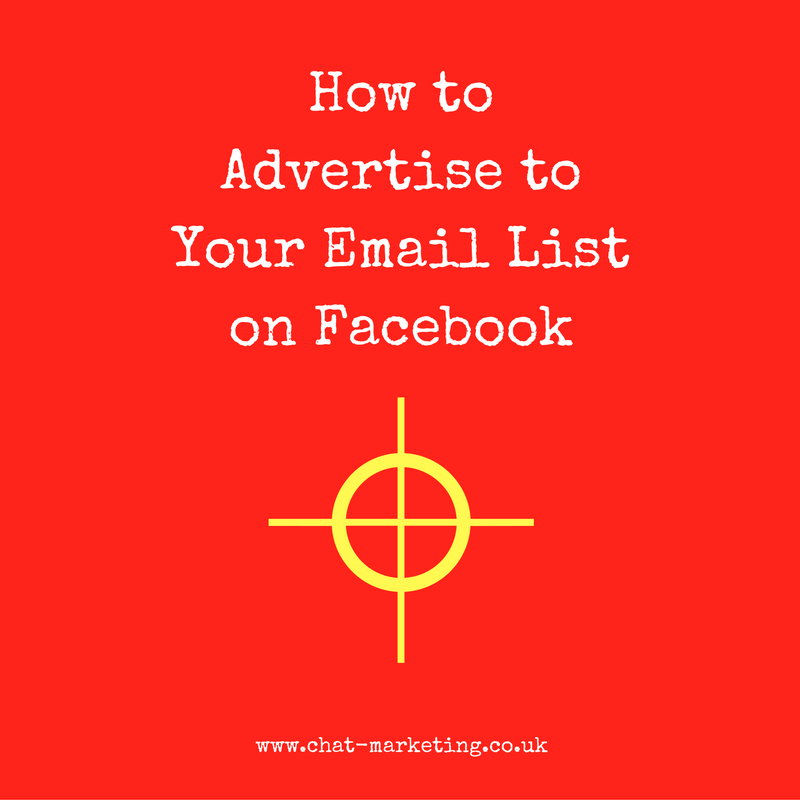
Want to learn how to advertise to your email list on Facebook?
Facebook ads are a great way to get the message out there about your products and services, but they are also a great way to lose money if you don’t know what you are doing.
A mistake l often see marketers making is that they aim ads at people who don’t know who they are, with the objective of trying to sell them something, and then they are surprised by the poor results that they get.
Of course there could be other things wrong with their ads, but essentially the main problem here is that it is really hard to sell something to people without having any kind of relationship with them first. It is always easier to sell to people who already know, like and trust you.
Fortunately Facebook makes this really easy for you with their Custom Audience feature.
Custom Audiences
Although they have been around for a while now, custom audiences are undoubtedly, in my opinion, the most important feature within the whole advertising platform. Why? Because they allow you to target people that have a stronger connection with you.
If your business depended on making a sale today, the obvious place to start would be to contact your existing customers.
Well, that’s what you can do with ‘Custom Audiences’!
There are four types of custom audience to choose from, Customer File, Website Traffic, App Activity and Engagement on Facebook. For the purpose of this article we will be looking at the ‘Customer File’ option AKA Email List targeting.
The name Customer File is not totally accurate because it does not have to be a customer file, it can be any list of email addresses which you have permission to contact.
How to Upload Your List
Before you can create your Custom Audience you need to make sure that your list is available in the correct format to be uploaded to Facebook.
If you are exporting a list of email addresses from your Email Service Provider, perhaps in an Excel spreadsheet, you should delete all other information (even the headings) from the spreadsheet leaving only the actual email addresses you want to include. Then you’ll want to save this single column file as a CSV file.
1. Log into the Ads Manager – www.facebook.com/ads/manage
2. Click on the Ads Manager button at the top left of the screen (see image below)
3. Select ‘Audiences’ – If you don’t see that option click on the ‘All Tools’ link at the bottom of the pop-up box and you will see it under the ‘Assets’ column.
4. Click on the blue ‘Create Audience’ button
5. Select ‘Custom Audience’
6. Select ‘Customer File’
7. From there you can select ‘Choose a File’, which allows you to upload a CSV file of email addresses or paste in your list of email addresses, or ‘Import from MailChimp’ which allows you to …well.. import your email list from MailChimp, if you happen to use that for your Email Service Provider.
8. You will need to give your ‘Audience’ a name so you can identify it later, and an optional description if needed.
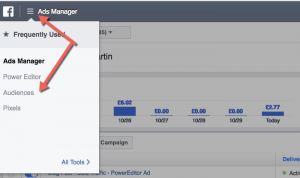
This is where you go to create your Custom Audiences on Facebook.
Once you have uploaded your data, Facebook attempts to match it against the information it has about account holders. You should note that this matching process is never 100% successful, as a certain percentage of emails that you upload will not be matched against any of the information that Facebook has on record.
If you have a B2B business and most of your subscribers have given you their work email address when they opted in to get your communications, you will find a lower match rate than with B2C companies, who often have customers’ private email addresses on file, which is more likely to be the email address associated with their Facebook account.
Whilst it is unfortunate that you’ll not be able to target everyone on your list, you will likely be able to match between 30 – 40% of your subscribers even in a B2B business. It doesn’t cost you anything to create a Custom Audience, so even if the match rate is on the low side, that’s still better than nothing in my book.
Facebook allows you to create as many Custom Audiences as you want and you can delete any that are no longer needed.
Once Facebook have completed the matching process your audience will be ready to use, and the emails discarded. Facebook do not store your customers’ email addresses. They simply use them to match accounts and then delete the information.
If you want to update the information in your Custom Audience, say you want to add or remove names from the list, go to ‘Audiences’ and click on the name of the Custom Audience you want to amend. In the ‘Audience Details’ section, click on the ‘Edit’ button and choose the action you want to take.
How to Create an Ad Using Your Custom Audience
When you are ready to use your Custom Audience in an ad, you can access this feature from the ‘Boost Post’ button on your Facebook Page (not recommended), the Ads Manager or the Power Editor. In the Ads Manager or Power Editor start creating your ads as normal until you reach the ‘Ad Set’ level.
The field at the top of the page is where you select which Custom Audience you want to use in your ad. You can browse your various Custom Audiences by clicking in the ‘Custom Audiences’ field and choose the one you want to use.
Facebook also give advertisers the ability to ‘Exclude’ custom audiences too. If you were advertising something for sale and you had a list of people who had already purchased what you were selling, it would make sense to make a Custom Audience of these customers, which you could then ‘Exclude’ from your campaign so you are not wasting money.
You will likely not want to narrow the ad targeting much further once you have selected your Custom Audience, but if you have a local business and the Custom Audience is a mailing list rather than a customer list, you may also want to add geographic filters to your campaign.
Conclusion
Custom Audiences are a great way to target your warm and receptive audiences with Facebook ads. Make sure that you become acquainted with all the Custom Audience features, including the amazingly powerful Website Custom Audiences. If you use these features your Facebook advertising will become much more effective.
If you want more information on this topic or anything else Facebook ads related, as LeadPages affiliates we are delighted to be able to offer our blog readers free access to their Facebook Ads training course. Click here if you want to check it out!

