How To Like a Facebook Page From Your Business Page
Most Popular
Our Testimonials
- "When it comes to social media Alan is extremely knowledgeable, easy to get on with and it was a pleasure to work with him. He is one of life’s good guys. Nothing is too much trouble for him. He listens to your social media challenges and gives you strategies and tools that work."Maureen Sharphouse
Coach, Speaker, Mentor - “Chat Marketing have helped steer us through the bewildering array of Social Networking opportunities and have shown us how to get the most out of this medium from a business point of view. Alan is easy to work with, a good listener who delivers excellent results.”David Adams
Adams Law - “I've just attended Chat Marketing's "Twitter4Business" workshop this morning. What an excellent and informative event. I would highly recommend Alan and Chat Marketing to any business looking to get started in the bewildering world of social media. Many thanks Alan.”Andy Perkins
F8 Venues
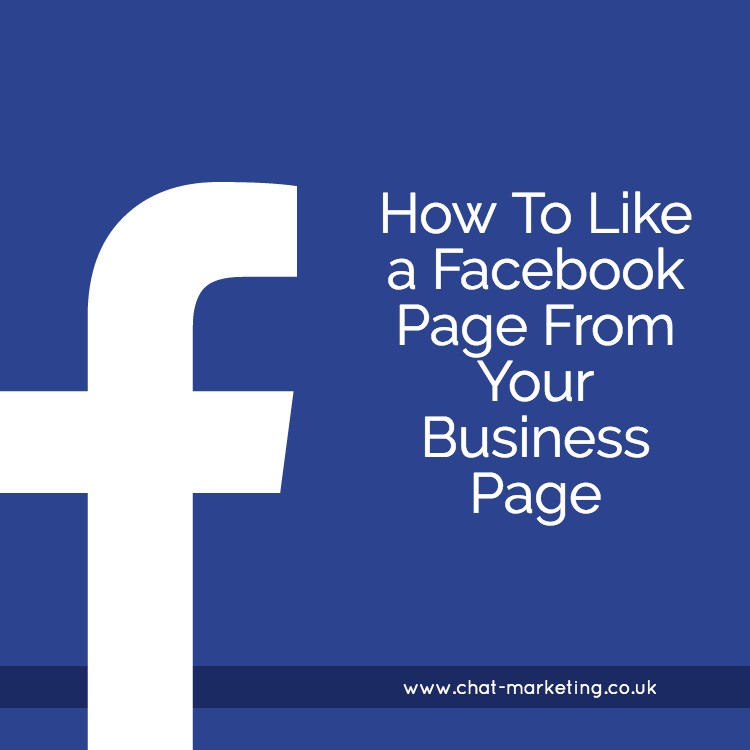
Do you want to know how to like a Facebook Page from your business Page?
How about commenting on other Page’s posts as your business?
Before I explain how you do both of these things, I’ll explain why you might want to do them in the first place!
Social media is all about building relationships and engagement and… well, being ‘social’.
Being social implies an interaction with others, rather than simply broadcasting your messages in the hope that they resonate with your audience.
It’s about having two way communications rather than a one way monologue.
If you have a B2B business, one of the most efficient ways of doing this on Facebook is to Like other business pages as your Business. The Pages Feed (see below) on your Facebook Business Page will display recent updates from all the pages that you are following, making it easy to see and engage with posts from pages that you want to pro-actively build a relationship with.
This will be a huge time saver for you, because the alternative is to visit pages individually to comment on posts. And let’s face it, you ain’t got the time for that!!
Okay, so now you know why you should Like other business pages, here’s how it’s done!
How To Like a Facebook Page from Your Business Page
Log onto your Facebook business page and click on the ‘See Pages Feed’ hyperlink, which you will find in a box on the right hand side of the screen. This will take you to your Pages Feed page where you will be able to see posts from any page you are already following.
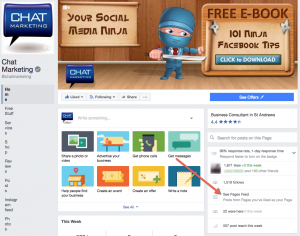
Note: You can also go directly to your Pages Feed by typing the Facebook URL for your business page, then pasting ‘/pages_feed/‘ at the end:
example: www.facebook.com/[insert business name]/pages_feed/
At the top of your Pages Feed you will see a green ‘Like Other Pages’ button. Clicking on the button will then bring up a search box where you can type in the name of any Facebook page. Once the page that you want to Like appears, just click on it and then ‘Save’.
The page will then be visible in the left hand margin. If you have already Liked a lot of pages as your Page, you would need to click on the little arrow next to ‘Pages Liked by This Page’ at the top of that column.
Another way to do it is to simply visit the Facebook page of any business you would like to follow as your Page, and then click on the button with three dots, just below the Cover Image (next to the ‘Share’ button) and choose ‘Like as Your Page’. If you are using a mobile device for this, you need to use the Pages Manager App, not the Facebook app.
A box will then appear allowing you to select which business Page you would like to follow the page from.
If you ever want to Unlike a page you have been following as your business page, you can either find it within the Pages Feed page, left hand margin, then click on the name of the page to be taken to their Facebook Page, or go directly to the page you want to Unlike and from there, click on the button with three dots, just below the Cover Image and choose ‘Unlike as Your Page’.
Want more tips like these? Click here to join ‘The Social Media Dojo’ Facebook Group. It’s a great place to ask questions, share experiences and get support from our community of social media ninjas. Oh, and did I mention that it’s free? 🙂
How to Comment on Another Page’s Posts as your Business
There are two ways to comment on another business page’s posts as your business. The first way is from your Pages Feed (see above). Click on the ‘Comment’ link at the bottom of the post you want and it should automatically default to commenting as your Page rather than as ‘you’ as a person.
You can double check before you publish your comment by seeing what profile pic is displayed next to the comment you are writing.
If you are posting as your business, you should see the same profile pic that you use on your business page.
If you see anything different, click on the little down arrow to the far right of the different posting options on the post ‘Like, Comment, Share’ and select your business Page.
The second way of doing this is by visiting the Facebook Page that you want to comment on from your Personal Profile, find the post you want to comment on. Click on the ‘Comment’ link then look for the down arrow at the bottom right of the post.
This will let you search for the name of your business page, which you can select and the icon that appears next to the comments editor should be your business page Profile Pic.
Conclusion
Engaging with other businesses on Facebook is important if you want to increase your visibility and establish mutually beneficial relationships with potential customers and referral partners.
Of course this does take time; that’s why a lot of businesses don’t do it, but if you invest the time to strategically engage with specifically identified business pages using the Pages Feed tool, you will reap the rewards.
If you would like more information about finding your ideal clients on Facebook, call Chat Marketing on 0131 6189898.
Alan Martin is a social media speaker and coach with Chat Marketing.
Having worked with clients from various industries, we’ve learned that sometimes you need to think outside of the box to find the most effective traffic generating strategies.
Other Articles You Might Like
How to Grow Your Fanbase on Facebook: 19 Top Tips
18 Practical Tips to Get More Engagement on Facebook
How to Verify Your Facebook Business Page
Putting the ‘Networking’ Back into Social Networking
Creating a Vanity URL for Your Facebook Page


I have a business page. Up until yesterday, i’ve Been able to click the “invite” button to invite all visitors who liked my page, today, I can no longer invite. I click the invite button then nothing…
Hi Diane,
The Invite button is to invite Friends to like the page. Is that what you meant? This can be a little glitchy, so I would try it again and hopefully it will work for you.
thank you for sharing … I was really struggling to find where this functionality was. I would have never figured out that “Pages Feed” is where i can manage Pages Liked by This Page. Thank you.
No problem Anthony, glad you found that useful. It’s a bit frustrating that Facebook have made the Pages Feed a lot harder to find. It used to be a tab on the top right of the page, but now it’s relegated to that small link.
You can also get to it by going to your business page and then pasting the following at the end of the URL:
pages_feed/
Typing “/pages_feed/” doesn’t work: goes to “This Page Isn’t Available”
Thanks very much for your comment and you are right, this link no longer works with the “old” format of pages! It is on my To-Do list to update this article, so your comment has been a useful reminder for me to get it done, so thanks for that.
From a practical perspective you can still like a Facebook Page as your business by visiting to from your profile then clicking the three dots below the Call to action button and you will see the option to ‘Like as your Page’.
What’s more challenging though is where to then see the posts from pages you have liked as your business. If you have the “old” page format, frustratingly the Pages feed seems to have disappeared, but if you have the new Page format and you “switch” to that Page account – that’s the feed you see when you hit the Home button.
If you don’t have the new format yet, don’t worry it’s coming soon!
it’s way out of date