Target Audiences: Defining Them for Facebook Ads (Bonus: How-to)
Most Popular
Our Testimonials
- "When it comes to social media Alan is extremely knowledgeable, easy to get on with and it was a pleasure to work with him. He is one of life’s good guys. Nothing is too much trouble for him. He listens to your social media challenges and gives you strategies and tools that work."Maureen Sharphouse
Coach, Speaker, Mentor - “Chat Marketing have helped steer us through the bewildering array of Social Networking opportunities and have shown us how to get the most out of this medium from a business point of view. Alan is easy to work with, a good listener who delivers excellent results.”David Adams
Adams Law - “I've just attended Chat Marketing's "Twitter4Business" workshop this morning. What an excellent and informative event. I would highly recommend Alan and Chat Marketing to any business looking to get started in the bewildering world of social media. Many thanks Alan.”Andy Perkins
F8 Venues
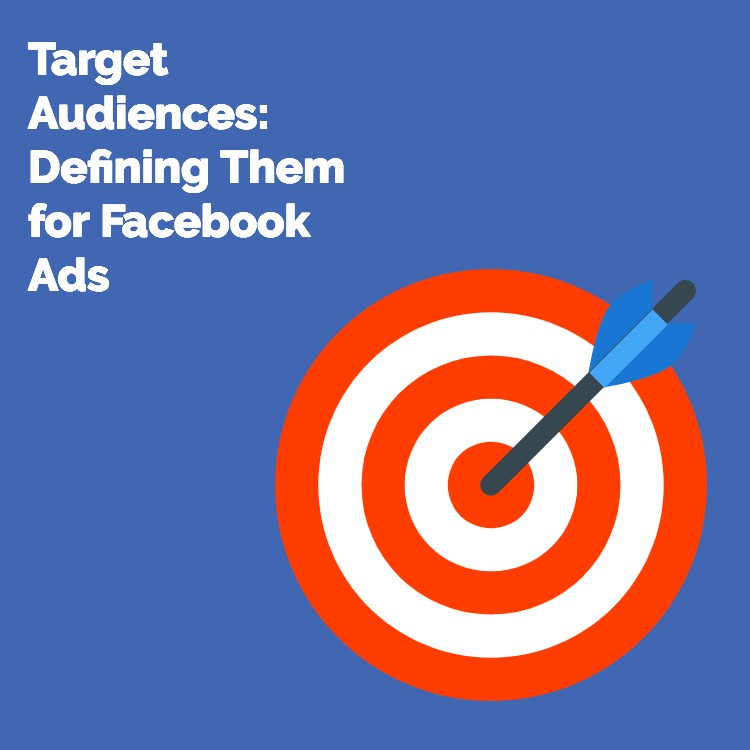
In this article, we’ll take a look at the best ways to define your target audience when running Facebook ads.
With reach for business pages reduced to near nothing, Facebook ads and boosted posts have become the primary method for reaching new prospects on the platform.
Success with ads involves understanding who it is you’re trying to reach and using the social giant’s targeting options to place ads in front of them.
Types of Target Audiences on Facebook

There are three basic types of target audiences that you can create:
1. Cold Audience
2. Warm Audience
3. Hot Audience
Each is defined by the relationship they have with your brand.
- As you might expect, a cold audience is made up of people who have never heard of your business before.
- Warm audiences have some degree of brand recognition.
- Hot audiences are typically previous customers and/or long-term email subscribers.
Your marketing messages will differ as you create ads for each of these groups.
Your target audience depends on your ultimate objective. If you are looking for sales, then it should be a warm or hot audience you are targeting (the price of what you are selling will influence whether you should target a warm or hot audience).
A Note About Sales Funnels for Facebook

Before we go too deep into creating a target audience on Facebook, we should mention here that Facebook ads can be used to create a sales funnel process.
The name comes from the shape of an actual funnel: Wide at one end and narrow at another. At the top of the funnel where it is wide, many people can be identified as potential customers. As they move through the process, non-buyers fall away until only a few exit at the bottom as customers.
The traditional sales funnel is broken down into several steps that a prospect moves through. They include Awareness, Interest, Decision and Action.
When using an online sales funnel, a cold audience is first introduced to your brand, typically through some type of free content such as a blog post. From there, they are encouraged to subscribe to an email opt-in by giving away something of value in exchange for their email address (AKA a Lead Magnet).
The potential customer can then be introduced to your paid offerings through email marketing, or by using re-targeting ads on Facebook. This process moves people from cold to warm and then to hot; building the relationship at each stage.
Ad Targeting in Facebook
When running ads on Facebook, selecting your targeting is an important step. How you define your target audiences here dictates who will see your ad. So you need to be sure it is set up correctly.
Facebook defines this process as creating an “Audience” and there are several factors that need defined.
1.Custom Audiences
Custom Audiences are incredibly powerful on Facebook and are the secret to creating high converting ads campaigns. There are 5 main categories of Custom Audiences that you can create from within the Ads Manager, with many sub options available within each one. Custom Audiences let you target warm and hot audiences, which are more likely to convert to paying customers.
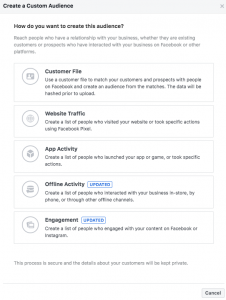
Note: If you want to create a Custom Audience based on an email list, Facebook now requires you to set this up using Business Manager. Andrea Vahl, explains how to do this in her excellent blog post on this topic.
2.Location
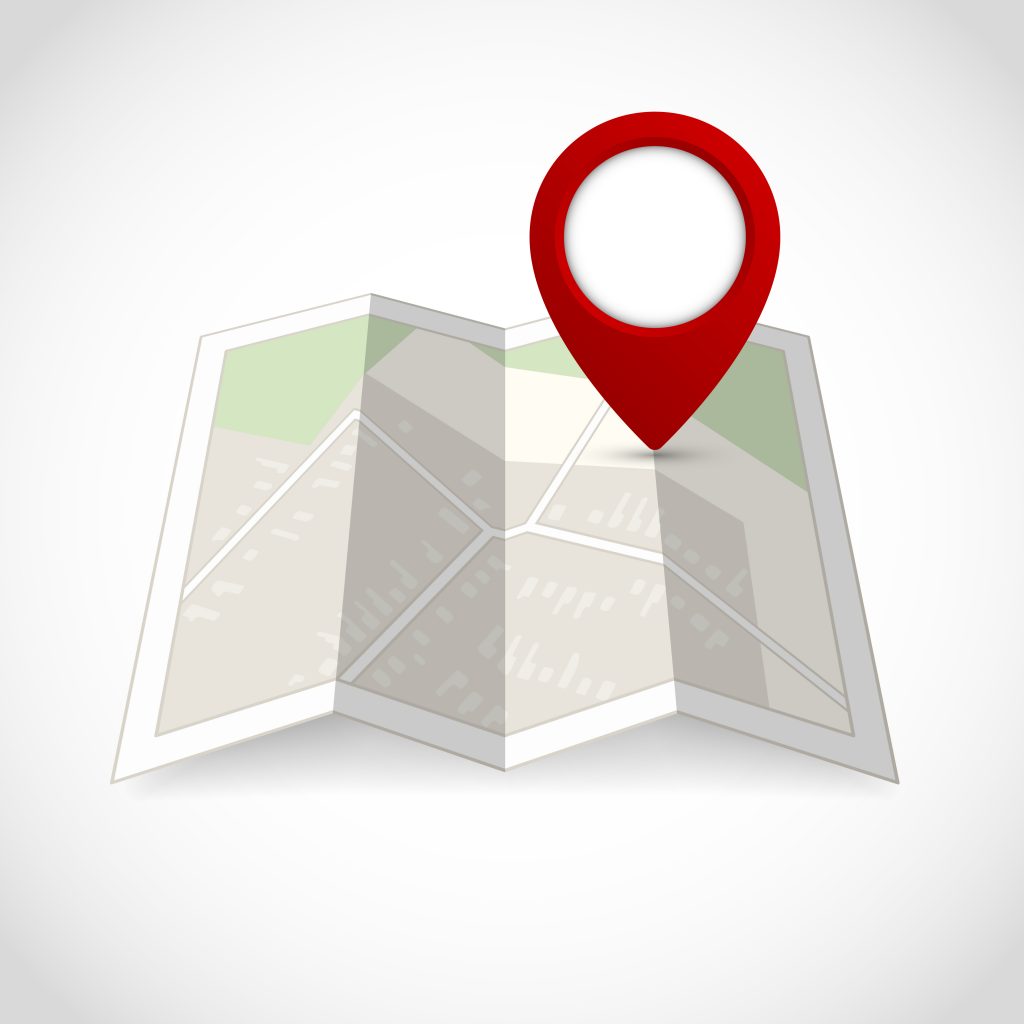
Here you will identify the area where your audience is located. If you have a local business, then you want to make sure you define the geographic targeting to your particular area. But a national or international company would simply specify the countries in which it sells.
3. Gender and Age
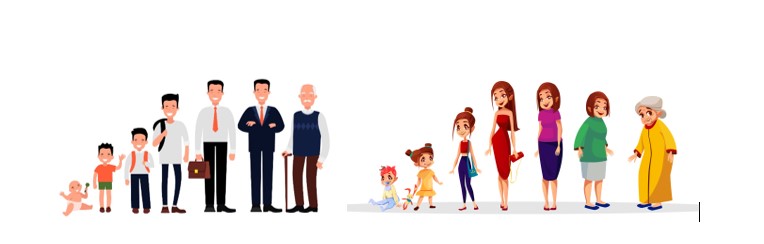
You can further refine your audience by selecting age ranges, gender and even languages.
4. Detailed Targeting
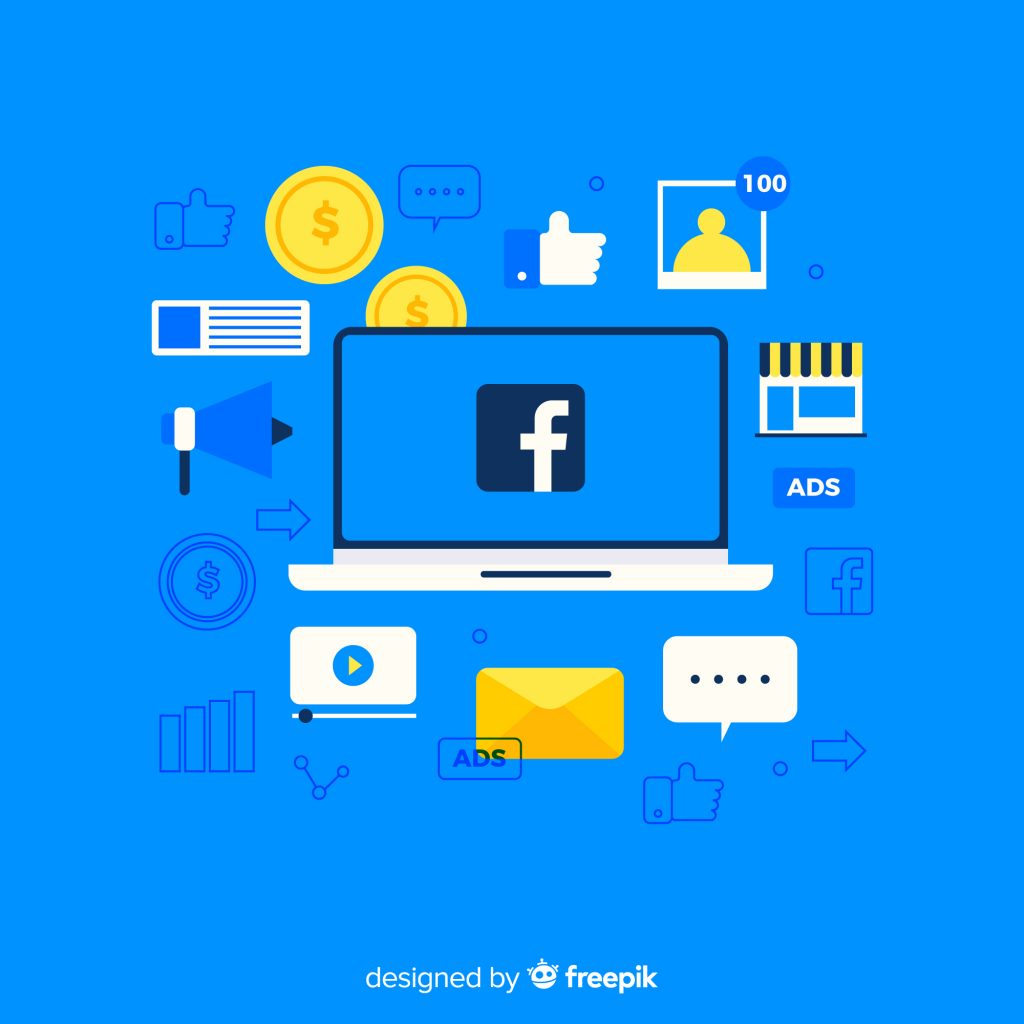
Facebook allows advertisers to add additional interests or behaviours to narrow your audience. These can include things such as being a parent, types of music, film genres, a television program or a certain sport. You can exclude people from the audience with the “Narrow Audience” feature.
5. Creating a Lookalike Audience
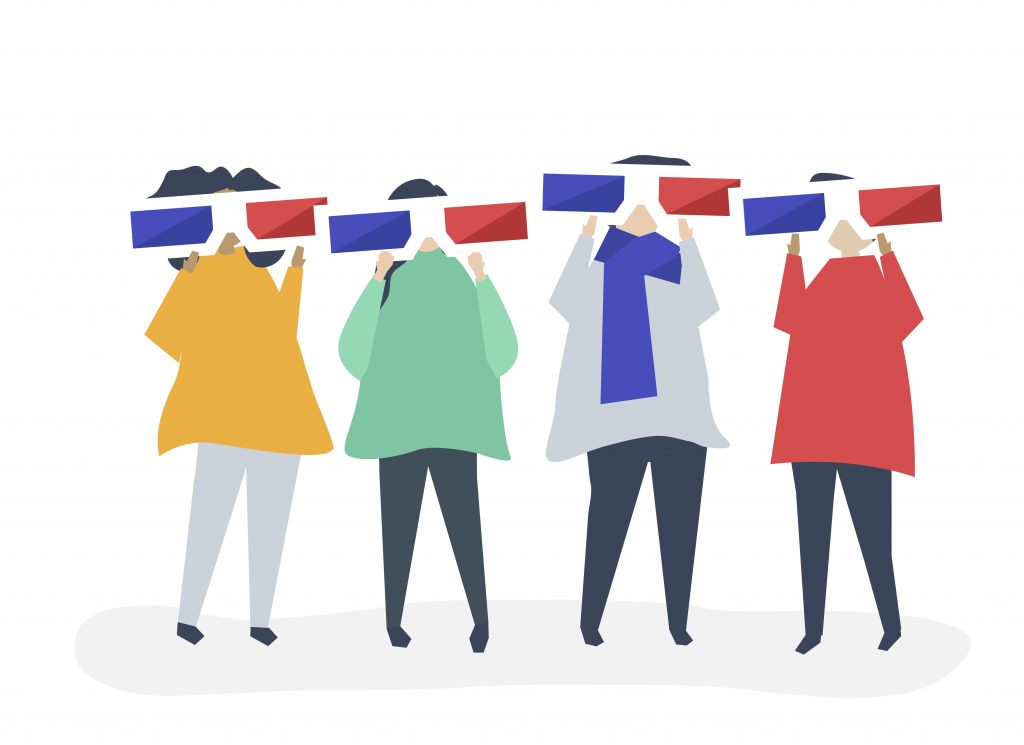
Another way to reach members of your target audience is to create a Lookalike Audience. Facebook describes this as “a way to reach people who are likely to be interested in your business because they’re similar to your existing customers.”
When creating a Lookalike Audience, you first choose a source audience. This could be your Facebook page fans or a Custom Audience already created. Facebook will then find people who are similar to this group, or who “look like” them.
While Lookalike Audiences share some commonalities with one of your pre-existing warm audiences, you should remember that this group is still a cold audience. Make sure your messaging reflects that fact.
How-to Create a Facebook Audience

Creating an audience is fairly simple and straight forward, assuming you understand the make up of that group. In the Ads Manager, scroll down to the Audience block. This is where you will define who will see your ad.
Be sure “Create New” is selected. I am assuming that you are creating an audience from scratch, rather than using a “Saved Audience” that you have already created.
Step #1: Custom Audiences
The first choice you need to make is whether you are targeting a cold, warm or hot audience with your ad. Custom Audiences are for targeting warm and hot audiences, but you need to first have them set up.
If you’ve run ads before you will have access to the Ads Manager, where you will find the Audience tool by clicking on the hamburger menu on the top left of your screen (next to the Facebook f logo), then navigating to the ‘Assets’ column.
If you are already in the process of creating an ad and want to create a new Custom Audience, there is a ‘Create New’ link underneath the Custom Audience field, which allows you to create a new audience then and there.
This is also where you can access, or create a new Lookalike audience.
Step #2: Locations
Here you will define the geographic area that you want to target. Start by identifying the country. Then enter a city or village name. You can also target an area using a postal code.
Enter all the areas where you want your ad to be seen.
Step #3: Age and Gender
Facebook also allows you to target your group by their age and gender. You can define a large age range, or be very targeted to those who are just at a certain age.
In addition, advertisers can choose whether they want to reach men, women, or both.
Step #4: Detailed Targeting
You could literally spend an hour exploring all the options available within the detailed targeting field. Thankfully the ‘Save This Audience’ button means that once you’ve found an audience that works well for you, you can continue to use it again and again, without having to re-create the settings each time.
In this section, you can add more targeting details to narrow your audience further. Type an interest, demographic or behaviour in the field and a list will appear. Choose those items that are the most relevant to your audience.
Advertisers can also narrow their audience further by entering interests or behaviours into the “Exclude People” field, or by clicking on the ‘Narrow Audience’ link underneath the detailed targeting box. When an item is added to the ‘Narrow Audience’ field, it must match both the original targeting AND the new criteria.
Step #5: Connection Type
In this drop down menu, you can select people by the type of connection they have to your Facebook page, app or an event. This will narrow the audience down to include only those with that connection and who also meet the above defined criteria.
Wrapping It Up
Facebook ads are one of the most effective and efficient ways to reach new prospects. But understanding and identifying your target audiences accurately is key to having success with this marketing practice.
If you liked this guide, please share it on social networks by clicking the share buttons below.
Also, please remember to check out the official Facebook Guide on targeting here:
Alan Martin is a social media speaker and coach with Chat Marketing.
Having worked with clients from various different industries, we’ve learned that sometimes you need to think outside the box to find the most effective targeting options.
Other Articles You Might Like
- How To Like a Facebook Page From Your Business Page
- How to Advertise to Your Email List on Facebook
- Facebook Apps: What Are They And How To Install Them
- How to Verify Your Facebook Business Page
- How Not to Advertise on Facebook
The attributed images in this article can be found by following these links:
Background vector created by freepik – www.freepik.com
Background vector created by freepik – www.freepik.com
Label vector created by macrovector – www.freepik.com
People vector created by freepik – www.freepik.com
Baby vector created by vectorpouch – www.freepik.com
Background vector created by freepik – www.freepik.com

